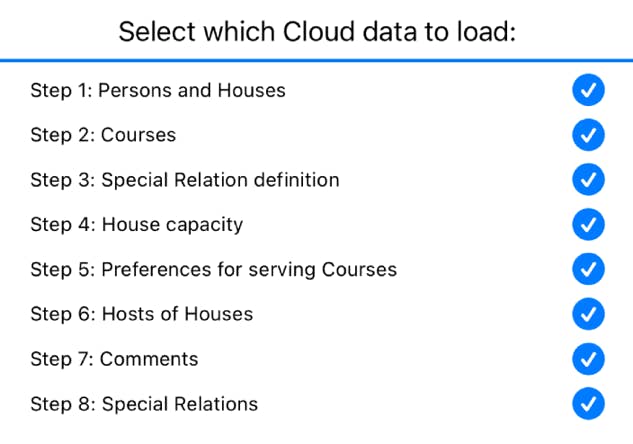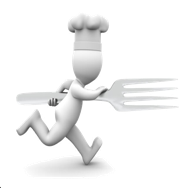
Running Dinner Planner
Hosts
General
Each House that takes part in the Running Dinner must have at least one Host, who must be an inhabitant of the House. Lacking a Host, a House will not be shown in the Planning screen. A Participant automatically becomes an inhabitant of a House if (s)he is listed on the same line as the House in the Persons & Houses input screen. If there are multiple Hosts in a House, each will be assigned a priority-rating. This is used by the Planner to decide which of the Hosts should be present when the House is catering a Course that has as a requirement that one or more Hosts of the House are present when the Course is served. (Note that the Planner does allow for a Course to be catered by a House without the presence of its Host - this (lack of) requirement can be specified on the Course input screen by listing 0 as the number of required Hosts for that particular Course).
The default assumption is that all inhabitants of a House can serve as Hosts, with their priority defined by the order in which they appeared in the input in the Persons & Houses input screen. This is however not a requirement: a House can have inhabitants that should not serve as Hosts. In fact, each Participant can be associated (as inhabitant) with multiple Houses, as this might be useful when using the penalties associated with the ‘housemate’ Special Relation to steer the Planner away from certain Participants meeting even once. It should be noted that any Participant can only be Host in one House - which is then denoted as his or her ‘current’ address (see Adding or Removing inhabitants).
In this screen it is possible to change the default assumption that all inhabitants of a House can serve as Hosts, as well as the Host-priority rating the Planner assigned to a Participant. This screen furthermore offers the opportunity to re-assign Participants to be inhabitants of other Houses than the one (s)he was originally associated with.
There are three ways of inputting which of the House’s inhabitants should serve as Host into the system, selectable by clicking the field to the right of “Input” :
The information banner
As with all screens, a context-dependent information banner is located at the top of the screen. It features a “back to previous screen” button on the left, and a button for context-dependent help on the right
Input methods
By Host-priority
This screen can be used to select the priority of the Hosts, and subsequently assign one of the inhabitants of the Houses to serve as Host with that priority. The number of available priorities depends on the maximum number of Hosts present in any of the Houses that take part in the Running Dinner. The user is duly notified when a particular House has fewer inhabitants than the priority level chosen, implying that House can never have a Host of that priority.
The blue (
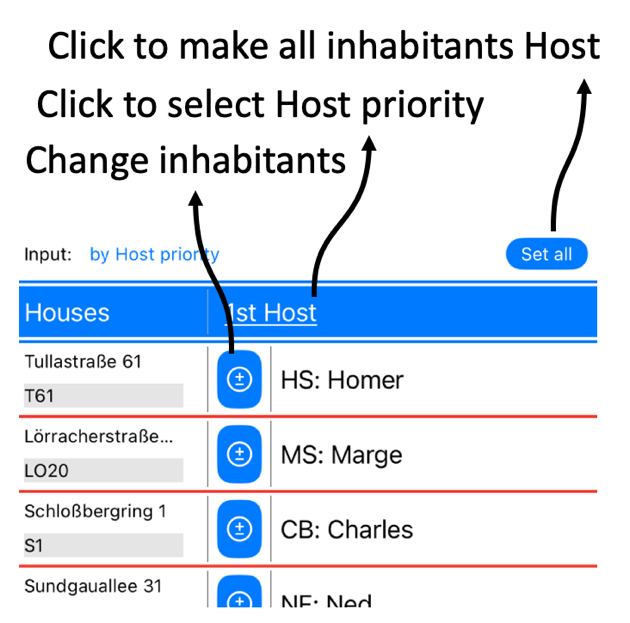
By Inhabitants
This screen shows all the inhabitants of each House in one table. All rows in the table can be swiped left and right, and the lower part of the coloured cells can be clicked to define the Host priority of that inhabitant.
The blue (
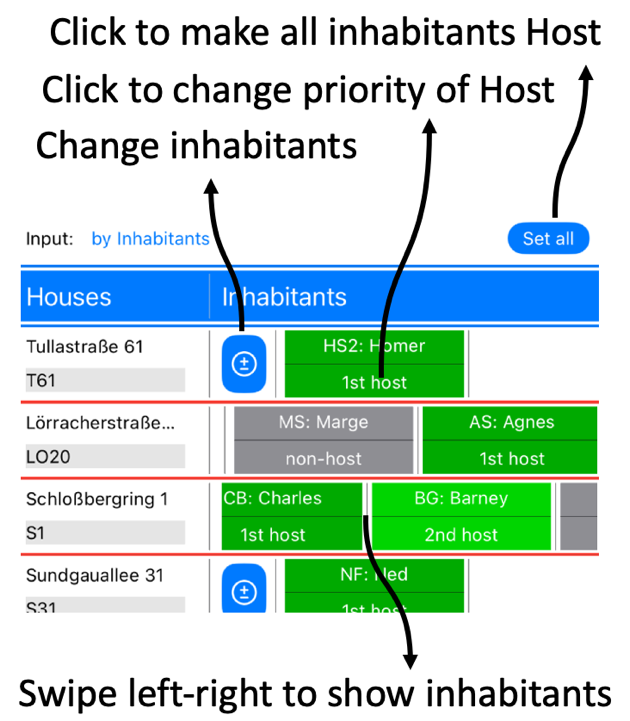
As CSV
CSV - the interface
Arguably the easiest way of inputting Course preferences into the system is by way of the MyPlanner section on the website. To make use of this, the user needs to create and login to an account on www.running-dinner-planner.com, and copy-paste data from, for example, Excel into the web interface. See also the CSV tutorial on the Tutorials page. That data can subsequently be downloaded from MyPlanner with the click of the cloud (
The format the data needs to have is that of a Comma-Separated-Value (CSV) list, and can be inspected in the CSV text field. One line should contain:
ShortAddress, ShortName primary host, ShortName secondary host,...
Notes:
When loaded, the text field will contain the data currently available to the Planner. With the Copy (

CSV - downloading data from the cloud
In MyPlanner data can be stored for all the Steps involved in planning a Running Dinner. While, for each Step, the relevant data can be loaded on its own, the CSV functionality also allows for importing data for more than just 1 Step into the Planner. That is to say: upon pressing the cloud button (