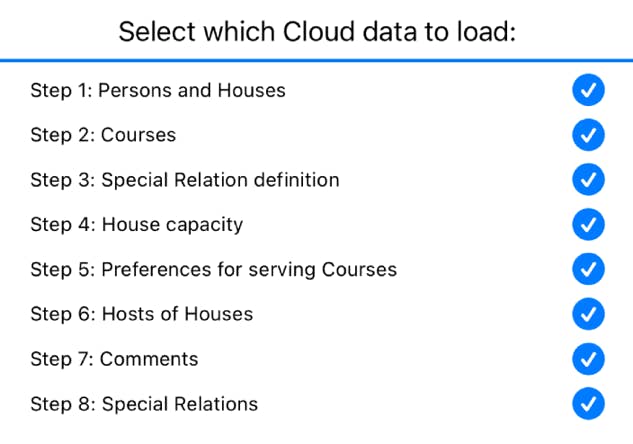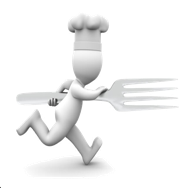
Running Dinner Planner
Special relations - definition
General
In a lot of practical Running Dinner cases, meetings between some Participants should be avoided, or perhaps promoted. For example, it is often desirable for spouses (more generally: people that live together) to move independently of each other and, if at all possible, not even meet a single time (unless they host a Course, in which case it is possible to require both Hosts to be present - see step 2). Conversely, it may be desirable - but not an absolute necessity - for some Participants to stick together when they move from Course to Course.
For this reason, the Planner offers the concept of ‘Special Relations’ between Participants, with a default Special Relation of ‘housemate’. The user is free to define up to 5 Special Relations, although it is advised not to have more than 2. The Planner app will attempt to honour these Special Relations where possible by way of the penalty system (see the penalty section in the Planner screen): any meeting between Participants with a Special Relation will contribute to the overall penalty the seating arrangement (aka solution, aka configuration) receives. Note that this ‘penalty’ can in fact be negative. For example, if the penalty slider is set to the far left, the penalty associated with the Special Relation wil be negative, in which case the Planner’s optimisation routines will try to favour meetings between Participants with this Special Relation..
In this screen the user can define Special Relations, and assign in a qualitative way a penalty to meetings between two such people - be it negative (red) or positive (green). There are 3 ways of inputting this data:
The information banner
As with all screens, a context-dependent information banner is located at the top of the screen. It features a “back to previous screen” button on the left, and a button for context-dependent help on the right


Input methods
By Special Relation
This screen can be used to create a new Special Relation by pressing the Add (
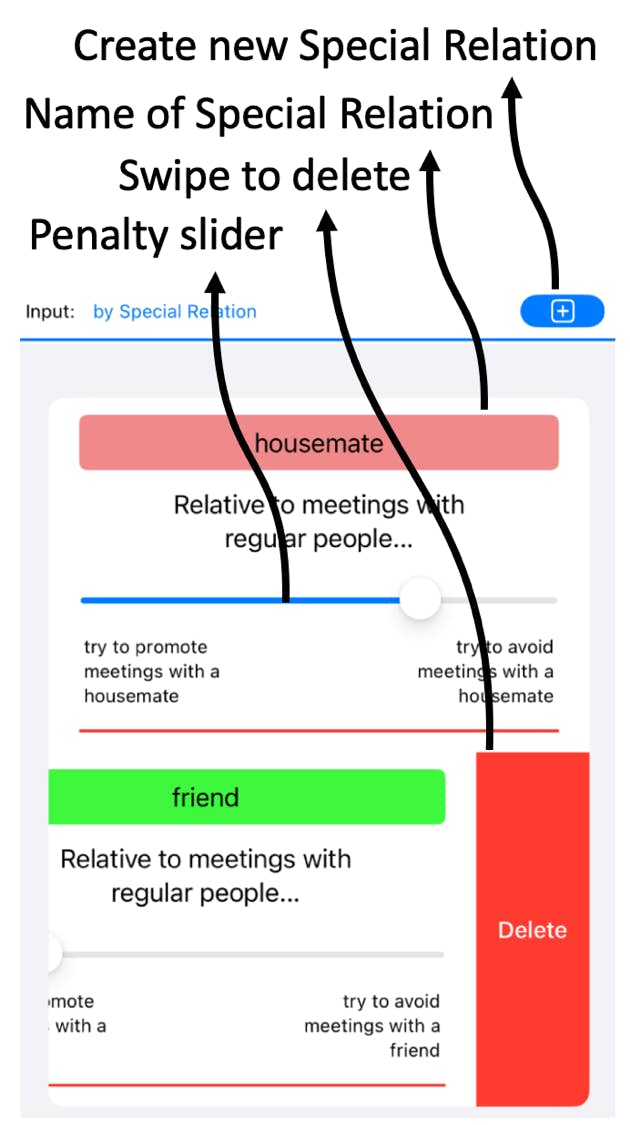
As CSV
CSV - the interface
Arguably the easiest way of inputting Special Relatons into the system is by way of the MyPlanner section on the website. To make use of this, the user needs to create and login to an account on www.running-dinner-planner.com, and copy-paste data from, for example, Excel into the web interface. See also the CSV tutorial on the Tutorials page. That data can subsequently be downloaded from MyPlanner with the click of the cloud (
The format the data needs to have is that of a Comma-Separated-Value (CSV) list, and can be inspected in the CSV text field. One line should contain:
SpecialRelationNumber,SpecialRelationDescription,Penalty,
Notes:
a 'penalty'. This number represents how much the penalty should increase when there are multi-meets between people having this Special Relation relative to the same multi-meet happening between people without any Special Relation. The value should lie between -100 (try and promote meetings between people with this special relation) and 100 (try to avoid meetings between people with this special relation).
When loaded, the text field will contain the data currently available to the Planner. With the Copy (
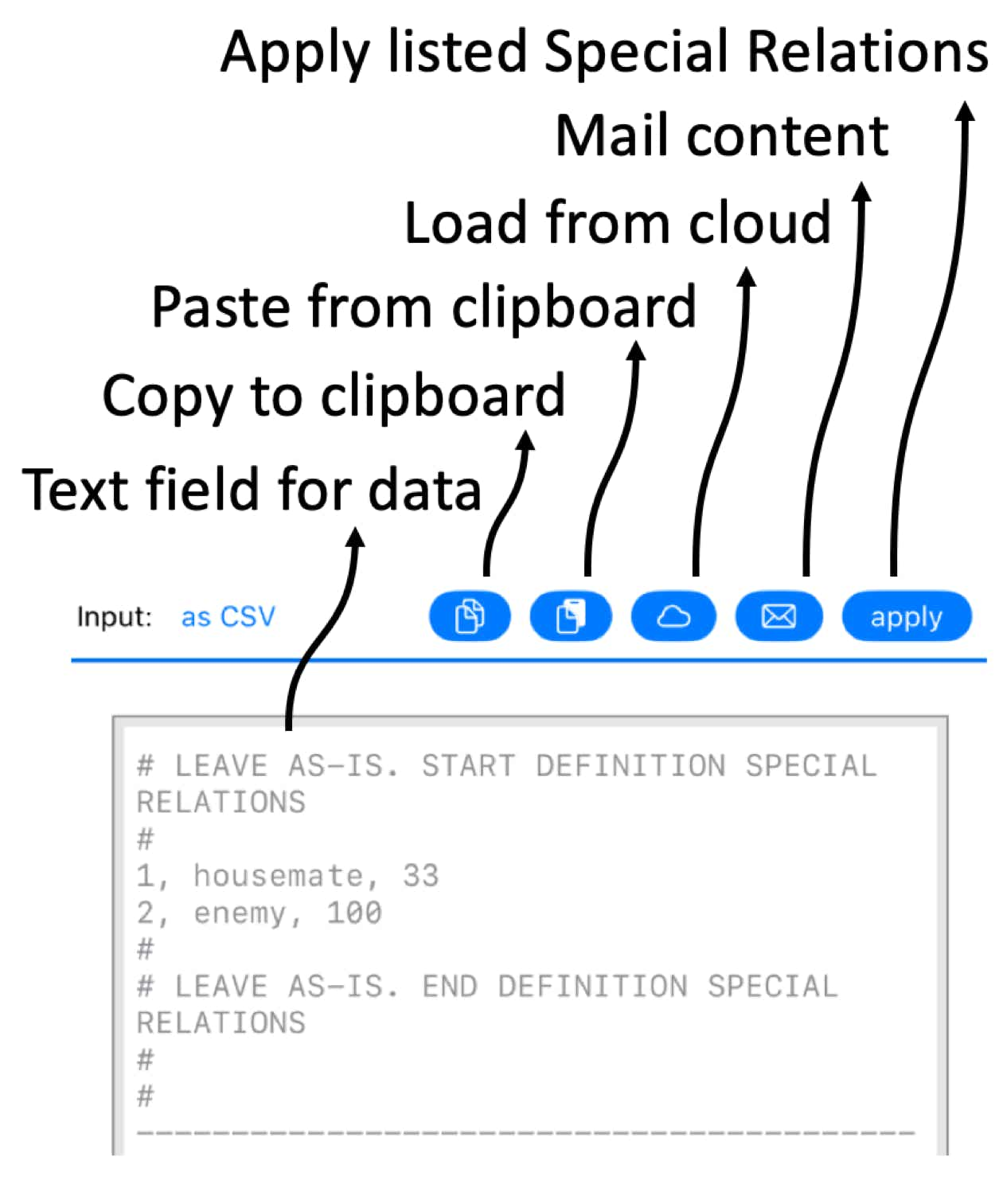
CSV - downloading data from the cloud
In MyPlanner data can be stored for all the Steps involved in planning a Running Dinner. While, for each Step, the relevant data can be loaded on its own, the CSV functionality also allows for importing data for more than just 1 Step into the Planner. That is to say: upon pressing the cloud button (