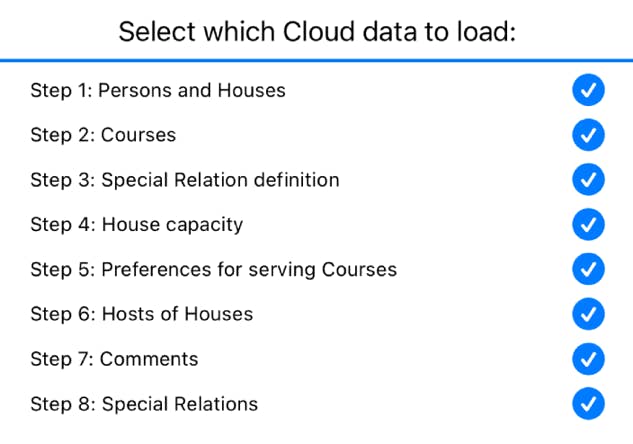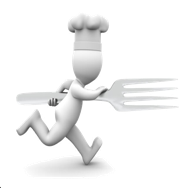
Running Dinner Planner
Dietary requirements
General
It is useful for Hosts to be informed about any dietary requirements some of their guests might have. For this reason, the Planner offers the option for any Participant to list a comment that, during creation of the personalised invitations, can be relayed to the relevant Host - either anonymously or not.
There are two ways of inputting such comments into the system, selectable by clicking the field to the right of “Input” :
The information banner
As with all screens, a context-dependent information banner is located at the top of the screen. It features a “back to previous screen” button on the left, and a button for context-dependent help on the right
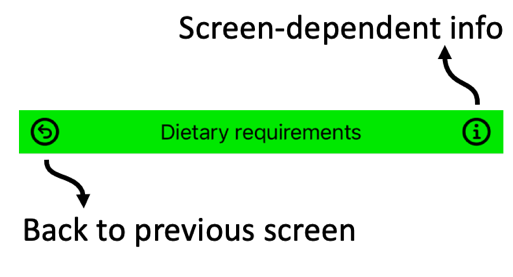
Input methods
By Person
This screen can be used to associate any comment with a given Participant, such as dietary requirements. The controls are self-explanatory.
This screen also offers the possibility to remove a Participant from the database by clicking one of the blue (
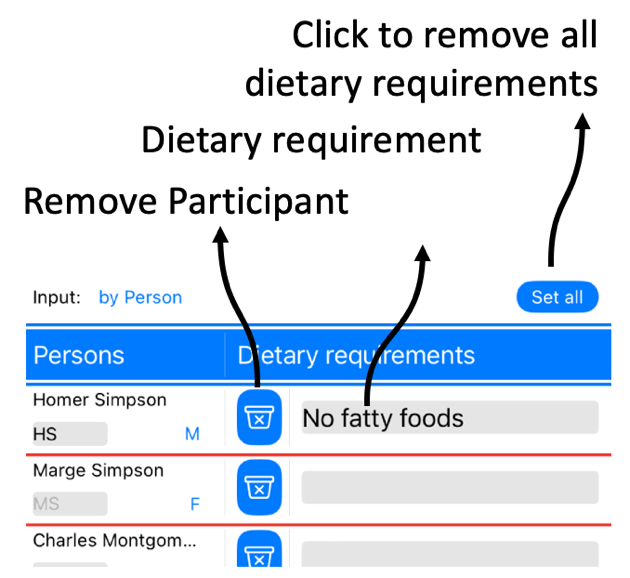
As CSV
CSV - the interface
Arguably the easiest way of inputting Dietary requirements into the system is by way of the MyPlanner section on the website. To make use of this, the user needs to create and login to an account on www.running-dinner-planner.com, and copy-paste data from, for example, Excel into the web interface. See also the CSV tutorial on the Tutorials page. That data can subsequently be downloaded from MyPlanner with the click of the cloud (
The format the data needs to have is that of a Comma-Separated-Value (CSV) list, and can be inspected in the CSV text field. One line should contain:
ShortName, DietaryRequirements
Notes:
When loaded, the text field will contain the data currently available to the Planner. With the Copy (
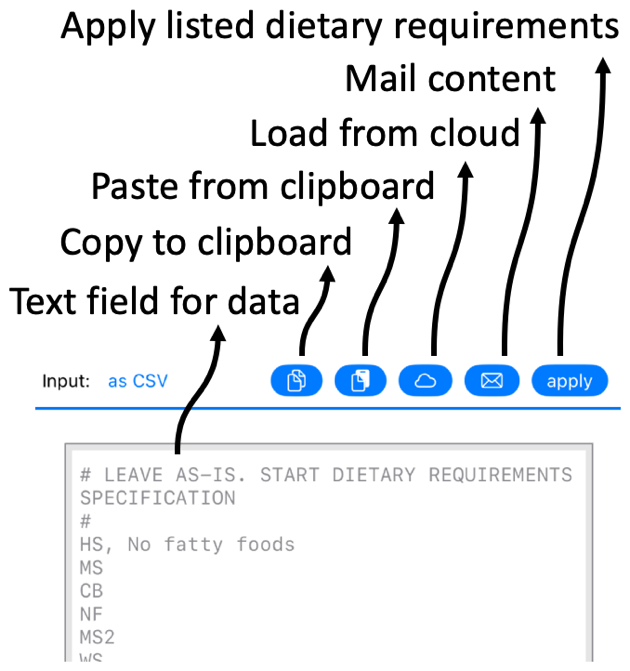
CSV - downloading data from the cloud
In MyPlanner data can be stored for all the Steps involved in planning a Running Dinner. While, for each Step, the relevant data can be loaded on its own, the CSV functionality also allows for importing data for more than just 1 Step into the Planner. That is to say: upon pressing the cloud button (